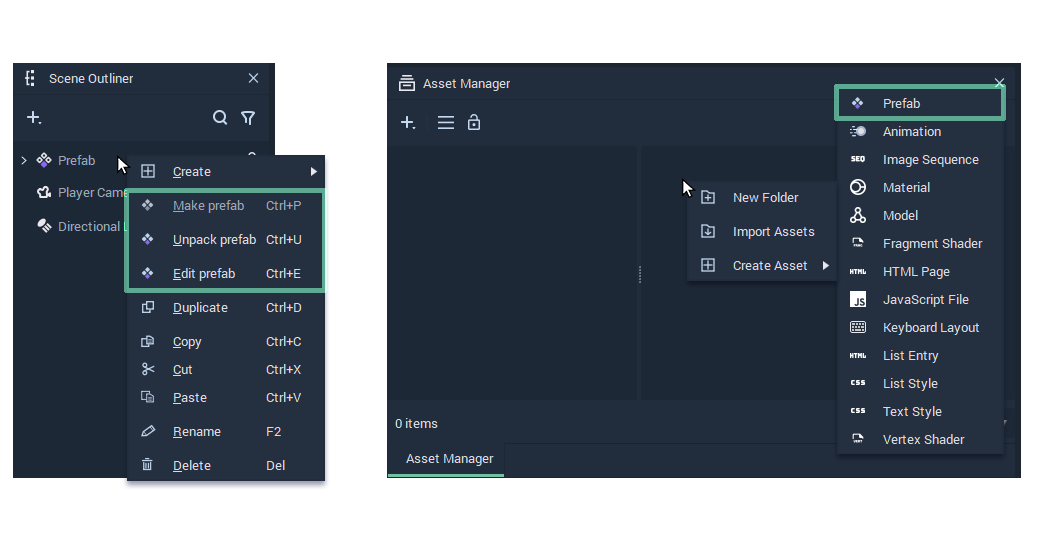Easily create high-quality visuals
A post effect, also commonly known as a post-processing effect, is a visual effect that is placed over an object, scene, or image. Post effects visually manipulate light and darkness. Once applied, it will change the appearance of the selected component or scene. This operation occurs after the frame has been rendered. The effect interacts with the color value of each pixel to create the desired result.

Introducing Incari Studio post effects
With the 2022.2 release of Incari Studio, we have now added the possibility to employ post effects in your project. Here are the two main post effects that we have introduced:
- Bloom
Bloom relates to light exposure and creates the effect of light bleeding onto surrounding areas and objects. Highlights over a specific threshold are blurred and brightened. The borders of these bright areas get a fringed or feathered light look. - Lens flare
Lens flares are rings or circles that provide a haze to your image or scene. This flare happens when a bright light source shines directly into the camera lens.
With future releases, we will continue to add new post effects to help you create even higher-quality visuals to stimulate the user experience and optimize your user interface designs.

Quickly and easily apply your post effects
Using the new Incari post effects is simple. To see all settings go to Global Preferences and open the View Port tab. Afterward, select Screens and now you can apply the desired post effect in your Attribute Manager. You can also add a drop shadow or glow effect by using a vector effect. You can manage the vector styling easily and adjust them to your needs in the Attribute Editor.
Incari increases efficiency and quality
Post effects elevate the look and feel of your design. By utilizing Incari Studio, your HMI projects will be reduced up to 70% in average development time.
Download your 30-day free trial of Incari Studio 2022.2 here. Looking to work together with Incari on your latest HMI project? Are you looking to work together with Incari on your latest HMI project? Reach out to our sales team for more information on our enterprise plan.