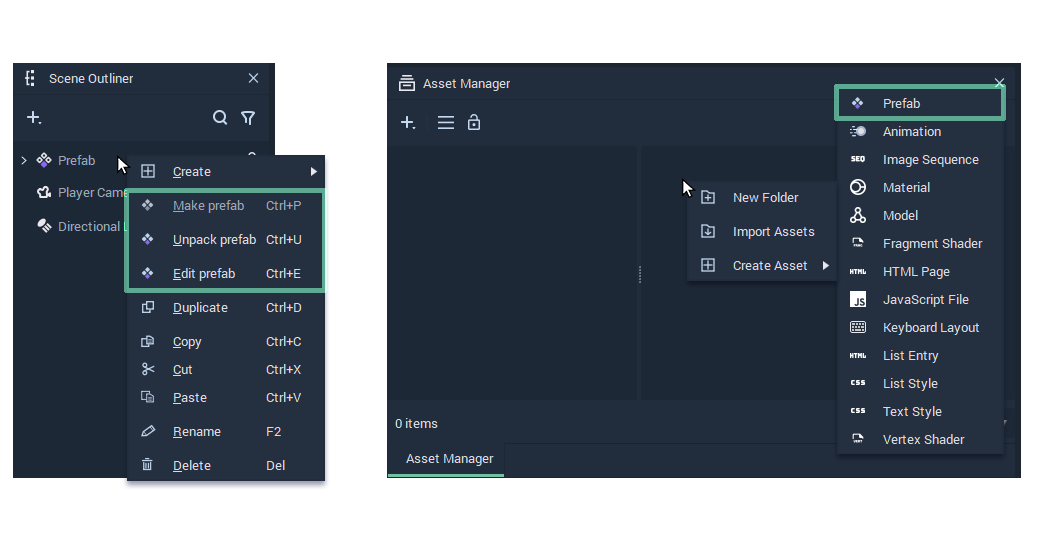Create, edit and override
A Prefab is a component that consists of various assets. For example, a Prefab can be a button menu. The buttons and the background are the assets. A Prefab essentially is the collection of selected elements. A Prefab is created in the Incari Studio Asset Manager and encompasses its own logic, design, and behavior. A copy of a Prefab is called an Instance and stays connected to the original Prefab. A benefit of Prefabs is that you can use, copy and transfer them between projects.
Nesting for more freedom
A Nested Prefab is simply a Prefab instance stored within another Prefab. Nested Prefabs allow you to create larger and more complex structures. This way, you maintain references to Prefabs inside other Prefabs. With Nested Prefabs, you no longer have to place a Prefab into a scene to trigger it. You can activate them from within your Nested Prefab.
The benefits of Nested Prefabs in Incari Studio 2022.2
Prefabs are not new to Incari Studio, but with our 2022.2 preview release, we extended the nesting functionalities and advanced their benefits. With the latest update you get:
- Quick and seamless importing
- Faster saving and loading times
- Higher performance
- Smaller sized projects
- A clean, clutter-free workspace
- Increased editing flexibility
- Trigger a Prefab from another Nested Prefab
Easily and seamlessly work on UI components
Looking to create a Nested Prefab to optimize your UI project workflow? Here are two ways to generate them in Incari Studio 2022.2:
- Working in an existing project?
You can use an already existing Prefab. Go to the asset manager and select the “parent” Prefab. Open the parent Prefab and drag the child Prefab from the Asset Manager into the Viewport of the Scene Outliner. Don’t forget to save this change.
- Creating Nested Prefabs from scratch
If you are creating a new element and want to make this a Prefab you can easily create the new object within the Prefab. Right-click and select “make Prefabs” and continue working as usual.
Download your 30-day free trial of Incari Studio 2022.2 here. Looking to work together with Incari on your latest HMI project? Reach out to our sales team for more information on our enterprise plan.