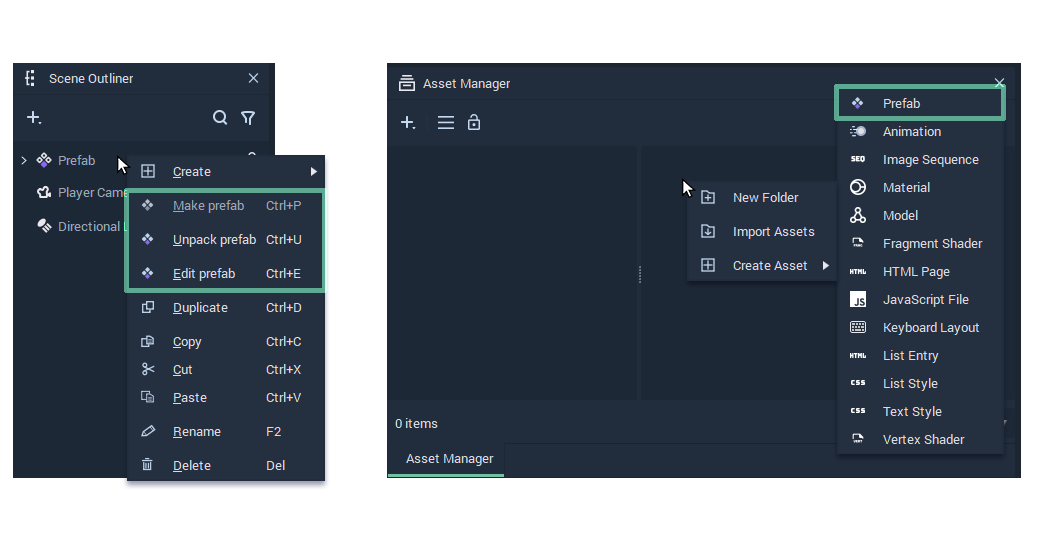Triggering the senses
HMI is the way a human being interacts with every kind of machine. These interactions can trigger multiple cognitive senses such as sight, hearing, touch, and speech. These senses allow us to observe, interact, command, and control the actions of machines.
Using Incari Studio Input types
When it comes to input types there is a wide variety. Here is an overview of the, currently, supported input types in Incari Studio and how you and your team can use them:
- Mouse
- Keyboard
- Touchscreen
- Spacial gestures
Utilizing spacial gestures for commands
In early 2022 Ultraleap and Incari came together to create a more intense, all-around human-machine interaction. With the UltraLeap 3Di, you can control your computer using gestures such as grabbing, pinching, swiping, and holding objects. By integrating UltraLeap in Incari Studio users can control machines in the air. Canceling out the need for touch-based input types.
Haptics: Making hand tracking feel real
A sense that is vital for many is touch. A lack of said sense can decrease the user experience significantly. Haptics is a technology that combines the senses of touch and motion to create air-based physical stimulation. Ultraleap’s Haptics technology triggers individual speakers that send ultrasound waves through the air. Once these ultrasound waves interact with the skin, it creates the physical sensation of pressure. Pressing a button mid-air can feel as real as when using a touchscreen.
Redefining how you interact with machines
Incari Studio allows you to investigate new ways of interacting and experiencing HMIs. Utilize all senses, and create user interfaces for any device and industry with ease and without the need for extensive coding knowledge. Easy to use, Incari Studio enables you to create for the future.
Download your 30-day free trial of Incari Studio here. Looking to work together with Incari on your latest HMI project? Reach out to our sales team for more information on our enterprise plan.